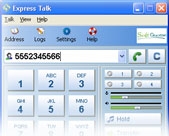I was looking at various faxing solutions for Asterisk IPPBX. This also includes the famous Trixbox. I am sure it is also possible to use the solution on any other Asterisk based IPPBX or VOIP IP Telephony solution.
The article seems to be a bit long from the outlook and I am thinking of splitting the post in to two or three. I will decide as I go along.
Asterfax? what is it?
AsterFax is an email to fax gateway for the transmission of faxes using Asterisk. Build on the services provided by Asterisk to provide a full fledged email based Fax Gateway. Notice, it is email to fax gateway!
Asterfax is a product of Asterisk I.T, an Asterisk support, development and deployment company.
Asterfax is free for a single fax line but needs a license if you are planing to use more than one fax line.
What that translates is with AsterFax and Asterisk you can send faxes from your desktop using your standard email client without have to install any software on your desktop.
AsterFax can translate a normal email message into a fax message. You simply enter the destination phone number in the 'To' address, compose your email message and click send. Its that easy. AsterFax also supports a growing number of file formats such as Tiff, PDF, postscript, MS-Word, MS-Excel and the OpenOffice Writer. You can either attach the file to your email message or for applications such as MS-Word and OpenOffice you can fax directly from the applications by using the 'Send Email' option. The resulting email is sent as a fax message.If any errors occure during the transmission a error report is sent to your inbox.
Another feature is that one could preview how the fax will look by sending email to the special 'preview' address, which simply formats the message ready for transmission and then sends it back to you via email for previewing before the fax is sent.
In addition to the file formats listed above, AsterFax is also extensible in that you can easily add support for additional file formats via the AsterFax.xml configuration file providing that can convert your required file format to one of the supported file formats such as PDF or tiffg3 supported by Atafax. Astafax plans to add Additional file formats in the near future.
For the technically minded AsterFax is written in pure Java and utilizes the Asterisk Manager API to submit jobs and uses external applications to perform the conversion of attachments to the required tiff format for transmission.
AsterFax includes a simple standalone SMTP gateway which handles the receipt of emails. AsterFax is not a complete SMTP gateway in that it will only accept messages which are to be faxed. Alternatively AsterFax can be integrated with your existing SMTP server (Sendmail. Postfix, Exchange Server) by way of tools such as Procmail.
AsterFax currently requires trixbox (has spandsp already) or Asterisk with the spandsp (txfax, rxfax) extensions installed.
Current Astafax features:
Built as an extension to Asterisk.
Support for inbound and outbound faxes
Integrated SMTP gateway provides a simple one stop install.
Support for a number of file formats including: Tiffg3, Postscript, PDF, Word, Excel, OpenOffice Writer.
Preview mode allows previewing of rendered faxes.
Support for multiple Asterisk Channels as well as group channels (e.g. Zap/g0).
Send faxes without specialized Fax Modems (just use your existing Asterisk/Digium hardware).
Send faxes directly from applications such as MS-Word and OpenOffice Writer
Client does not require any software other than a standard Email client.
Send standard email (text or html) as fax or attach a Word, PDF, Writer etc.. for transmission as a fax.
Email body is the Coversheet for attachments
Send multiple attachments in a single fax.
Send to multiple recipients in a single message by providing multiple 'To' addresses.
No special formatting required in the email.
Extensible support for additional file formats via simple xml configuration file.
Built-in test suite to aid in configuration and installation.
Automatic Archiving of all faxes to a designated mailbox.
Automatic Delivery receipts.
Customizable routing of inbound and outbound faxes to specific file system locations, e-mail addresses and more.
Simple Usage Scenario.
Addressing a Fax
When sending a fax the destination phone is entered in the to 'To' address of the email. The format of the 'To' address should be of the form:
@fax.local
where should be replaced with the destination phone number. Note: the phone number may not includes spaces nor any other non-numeric characters i.e. it may only contain digits. The phone number does NOT require you to enter the dial prefix digit (9 or 0 typically) to get an external line .
So if you are trying to send a fax to the phone number 555 1234 the 'To' address should be:
5551234@fax.local
Note: it is important to remove any spaces from the phone number as per the following examples of good and bad formats.
5551234@fax.local - good
555 1234@fax.local - bad
555-1234@fax.local - bad
Sending a Fax
When you want to send a fax simply compose your email as per normal with the exception of the 'To' address. The To address should contain the destination phone number as above.AsterFax supports both plain text and HTML formatted messages.
Receiving Faxes
When AsterFax receives a facsimile it forwards the fax as an e-mail attachment to a configured list of addresses.
Asterisk must be set-up to handle faxes with RxFax and the list of e-mail addresses must be configured into AsterFax.
Attachments
AsterFax can also send a file attachment such as an MS-Word document as a fax. If you attach a supported file type to an email message, AsterFax will send the file using the body of your email as a cover sheet. AsterFax will only send the first supported attachment that it finds. All other attachments will be ignored.
Faxing from within applications.
Microsoft Word
You can send a fax directly from within Microsoft Word. Compose your Word document as per normal. When ready click the File menu and then the Send option and finally the Send as Attachment menu item. Enter the phone number in the 'To' address as described above and click the Send button.
Open Office Writer
You can send a fax directly from within OpenOffice Writer. Compose your Writer document as per normal. When ready click the File menu and then the Send option option and finally the 'Document as Email' menu item. When your email client opens enter the phone number in the 'To' address as described above and click the Send button.
Previewing a fax
If your not certain what the resulting fax will look like you can request that AsterFax send you a preview rather than transmitting the file.
If you specify the word 'preview' in the 'To' address rather than a phone number then AsterFax will generate the fax ready for transmission; however instead of faxing the message, AsterFax will send you an email containing the rendered Tiff file. You can then preview the Tiff file to make certain it looks OK before you send it. Of course you will need a Tiff viewer unless you email client has one built in (which most do).
e.g.
preview@fax.local
Multiple Recipients
AsterFax can also deal with multiple recipients, so if you need to send a single fax message to multiple fax machines go ahead and add the additional 'To' addresses.
Delivery Receipts
Depending on how system administrator has configured AsterFax you will either automatically receive a delivery receipt upon the successful transmission of the fax or you may request a Delivery Receipt. If AsterFax is not configured for automatic delivery of delivery receipts then you can request a receipt using your email clients standard 'Return Receipt' feature. In the case of an problem occurring AsterFax will send you an email regardless of whether you have the 'Return Receipt' option selected or not.
So next post will be about installing and configuring Asterfax.
Links;
Asterisk IPPBX
Asterisk I.T
Trixbox
Tags:
Asterisk, IPPBX, VOIP IP Telephony, Asterfax, email to fax gateway, OpenOffice, tiffg3, Sendmail, Postfix, spandsp, txfax, rxfax, Digium, FOIP, Fax over IP