How To Make Group FaceTime on your iPhone, iPad, and iPod touch If You Have iOS 12.1 Or Later
Group Facetime how to.
Apple is enabling small groups of people, be it a family or a small startup with members telecommuting, to have a Group Chat with #FaceTime, Group FaceTime.
For the technical side of it, To use Group FaceTime video calls, you need an iPhone 6s or later, iPad Pro or later, iPad Air 2, or iPad Mini 4 with iOS 12.1.
If you are stuck with an earlier models of iPhone, iPad, and iPod touch that support iOS 12.1, you can still join Group FaceTime calls as audio participants.
To start one, you only need FaceTime App or the Messages App.
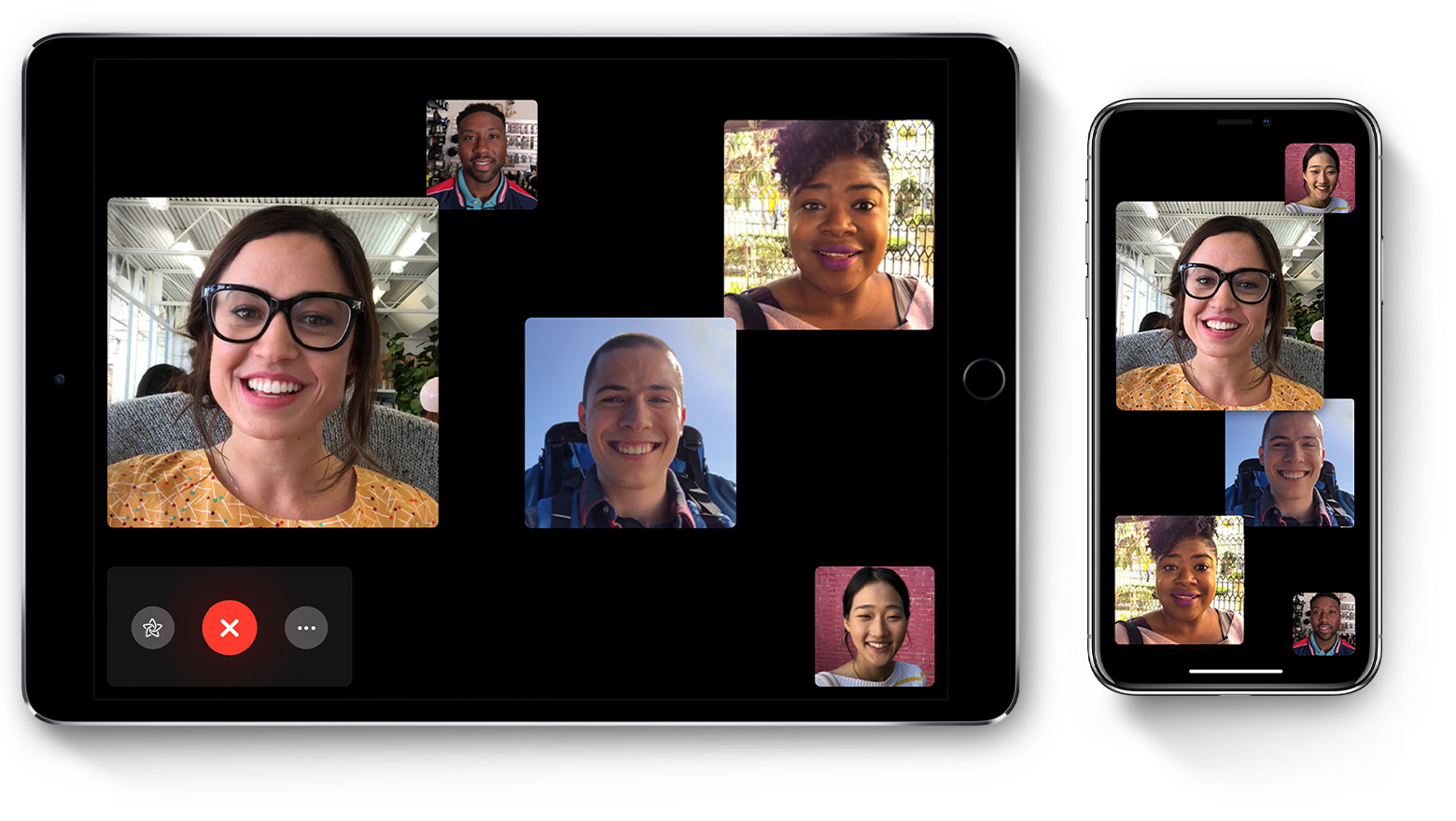
- Open FaceTime and tap
 in the top-right corner.
in the top-right corner. - Enter the name of your contacts, phone numbers, or emails.
- To start your FaceTime call, tap Audio or Video.
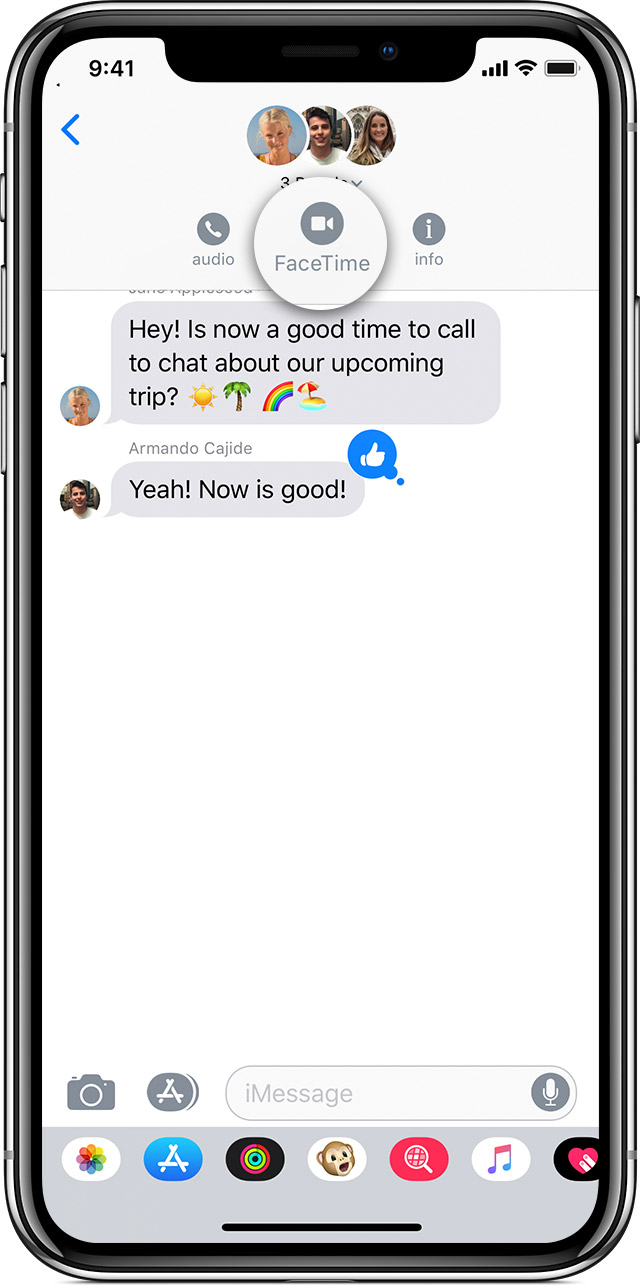 Make a call from the Messages app
Make a call from the Messages app In a group conversation in Messages, you can start Group FaceTime right from the group conversation. Follow these steps:
- Open Messages and start a group conversation. Or go to an existing group conversation.
- Tap the contacts at the top of the group conversation.
- Tap FaceTime
 , then start your call.
, then start your call.
Join a FaceTime call
- Tap the notification from the Notification Center or the Lock screen, then tap
 .
. - To join a Group FaceTime call from Messages, tap the notification at the top of your screen or tap Join from the group conversation in Messages. After you tap Join, you're automatically connected.
- To join a call from the FaceTime app, just go to the active call in FaceTime, then tap
 .
.
- From the call, tap
 .
. - Tap Add Person.
- Enter the contact's name, phone number, or email.
- Tap Add Person to FaceTime.
- If you have an iPhone X or later, you can use FaceTime with your custom Animoji and Memoji.
- Learn more about FaceTime on your iPhone, iPad, and iPod touch.
- Learn more about FaceTime on your Mac.

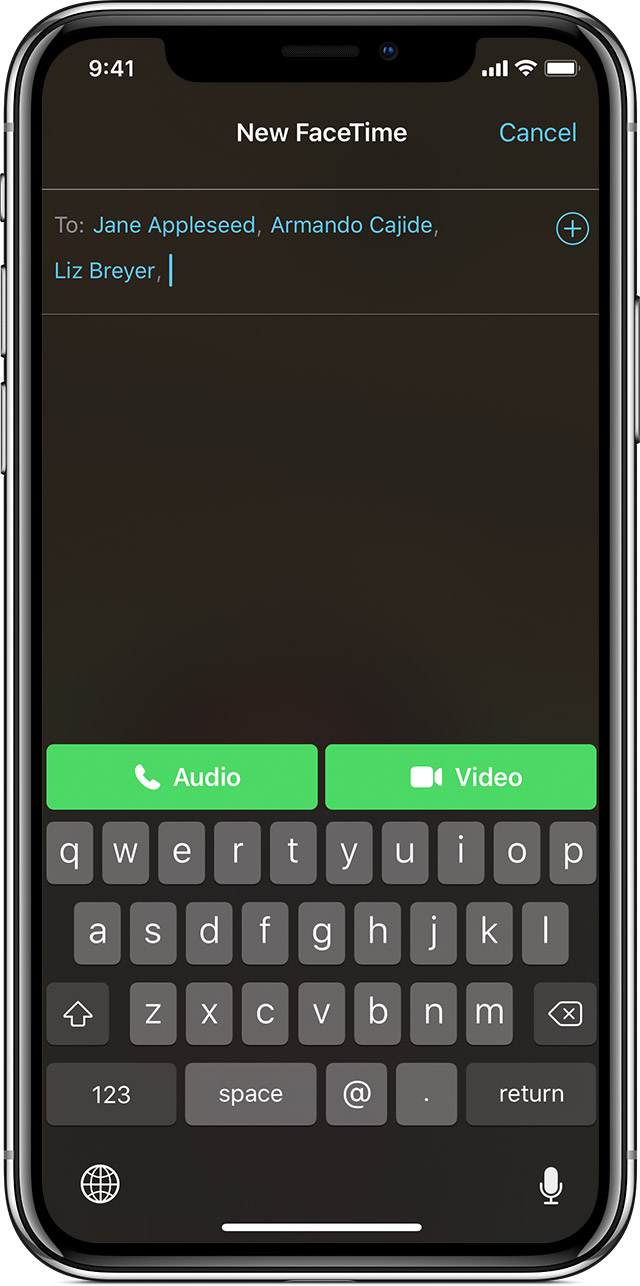
0 comments:
Post a Comment