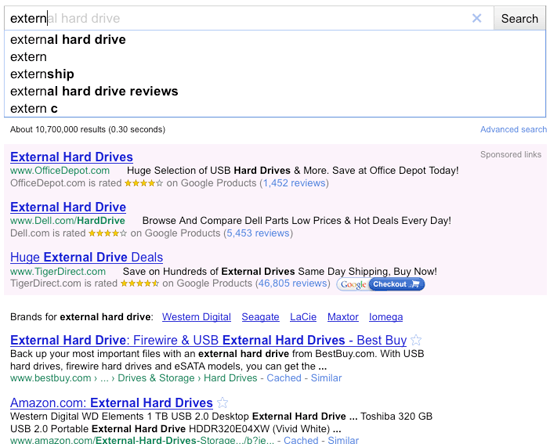Update : About, Configuring, Using and Debugging Mobile Channel aka chan_mobile, Bluetooth Mobile Device channel driver on Asterisk
Our previous post on chan_mobile is not timely and here we will try yo update the information that has changed. Like Digium SVN site to Github and there were changes to source and patches.
chan_mobile or Mobile Channel makes it possible for Asterisk servers, networks and devices to use phones with Bluetooth, usually mobile phones and Bluetooth headsets.
Asterisk Channel Driver to allow Bluetooth Cell/Mobile Phones to be used as FXO devices, and Headsets as FXS devices.
chan_mobile.c was last updated on May 2017 to add caller ID "cnam" support.
chan_mobile Driver Features;
chan_mobile or Mobile Channel makes it possible for Asterisk servers, networks and devices to use phones with Bluetooth, usually mobile phones and Bluetooth headsets.
Asterisk Channel Driver to allow Bluetooth Cell/Mobile Phones to be used as FXO devices, and Headsets as FXS devices.
chan_mobile.c was last updated on May 2017 to add caller ID "cnam" support.
chan_mobile Driver Features;
- Multiple Bluetooth Adapters supported.
- Multiple phones can be connected.
- Multiple headsets can be connected.
- Asterisk automatically connects to each configured mobile phone / headset when it comes in range.
- CLI command to discover bluetooth devices.
- Inbound calls on the mobile network to the mobile phones are handled by Asterisk, just like inbound calls on a Zap channel.
- CLI passed through on inbound calls.
- Dial outbound on a mobile phone using Dial(Mobile/device/nnnnnnn) in the dialplan.
- Dial a headset using Dial(Mobile/device) in the dialplan.
- Application MobileStatus can be used in the dialplan to see if a mobile phone / headset is connected.
- Supports devicestate for dialplan hinting.
- Supports Inbound and Outbound SMS.
- Supports 'channel' groups for implementing 'GSM Gateways'
chan_mobile Driver Requirements;
chan_mobile Driver Concepts;
chan_mobile Configuration;
Using chan_mobile Driver;
chan_mobile Dialplan Hints;
chan_mobile Debugging;In order to use chan_mobile, you must have a working bluetooth subsystem on your Asterisk box. This means one or more working bluetooth adapters, and the BlueZ packages.
Any bluetooth adapter supported by the Linux kernel will do, including usb bluetooth dongles.
The BlueZ package you need is bluez-utils. If you are using a GUI then you might want to install bluez-pin also. You also need libbluetooth, and libbluetooth-dev if you are compiling Asterisk from source.
You need to get bluetooth working with your phone before attempting to use chan_mobile. This means 'pairing' your phone or headset with your Asterisk box. I dont describe how to do this here as the process differs from distro to distro. You only need to pair once per adapter.
See http://www.bluez.org for details about setting up Bluetooth under Linux.
chan_mobile Driver Concepts;
chan_mobile deals with both bluetooth adapters and bluetooth devices. This means you need to tell chan_mobile about the bluetooth adapters installed in your server as well as the devices (phones / headsets) you wish to use.
chan_mobile currently only allows one device (phone or headset) to be connected to an adapter at a time. This means you need one adapter for each device you wish to use simultaneously. Much effort has gone into trying to make multiple devices per adapter work, but in short it doesnt.
Periodically chan_mobile looks at each configured adapter, and if it is not in use (i.e. no device connected) will initiate a search for devices configured to use this adapater that may be in range. If it finds one it will connect the device and it will be available for Asterisk to use. When the device goes out of range, chan_mobile will disconnect the device and the adapter will become available for other devices.
chan_mobile Configuration;
The configuration file for chan_mobile is /etc/asterisk/mobile.conf. It is a normal Asterisk config file consisting of sections and key=value pairs.(mobile.conf.sample on Github Source Tree)
See configs/mobile.conf.sample for an example and an explanation of the configuration.
Using chan_mobile Driver;
chan_mobile.so must be loaded either by loading it using the Asterisk CLI, or by adding it to /etc/asterisk/modules.conf
Search for your bluetooth devices using the CLI command 'mobile search'. Be patient with this command as it will take 8 - 10 seconds to do the discovery. This requires a free adapter.
Headsets will generally have to be put into 'pairing' mode before they will show up here.
This will return something like the following :-
This is a list of all bluetooth devices seen and whether or not they are usable with chan_mobile. The Address field contains the 'bd address' of the device. This is like an ethernet mac address. The Name field is whatever is configured into the device as its name. The Usable field tells you whether or not the device supports the Bluetooth Handsfree Profile or Headset profile. The Type field tells you whether the device is usable as a Phone line (FXO) or a headset (FXS) The Port field is the number to put in the configuration file.*CLI> mobile search Address Name Usable Type Port 00:12:56:90:6E:00 LG TU500 Yes Phone 4 00:80:C8:35:52:78 Toaster No Headset 0 00:0B:9E:11:74:A5 Hello II Plus Yes Headset 1 00:0F:86:0E:AE:42 Daves Blackberry Yes Phone 7
Choose which device(s) you want to use and edit /etc/asterisk/mobile.conf. There is a sample included with the Asterisk-addons source under configs/mobile.conf.sample.
Be sure to configure the right bd address and port number from the search. If you want inbound calls on a device to go to a specific context, add a context= line, otherwise the default will be used. The 'id' of the device [bitinbrackets] can be anything you like, just make it unique.
If you are configuring a Headset be sure to include the type=headset line, if left out it defaults to phone.
The CLI command 'mobile show devices' can be used at any time to show the status of configured devices, and whether or not the device is capable of sending / receiving SMS via bluetooth.
As each phone is connected you will see a message on the Asterisk console :-*CLI> mobile show devices ID Address Group Adapter Connected State SMS headset 00:0B:9E:11:AE:C6 0 blue No Init No LGTU550 00:E0:91:7F:46:44 1 dlink No Init No
To make outbound calls, add something to you Dialplan like the following :- (modify to suit)Loaded chan_mobile.so => (Bluetooth Mobile Device Channel Driver) – Bluetooth Device blackberry has connected. – Bluetooth Device dave has connected.
To use channel groups, add an entry to each phones definition in mobile.conf like group=n where n is a number.
; Calls via LGTU5500exten => _9X.,1,Dial(Mobile/LGTU550/${EXTEN:1},45)exten => _9X.,n,Hangup
Then if you do something like Dial(Mobile/g1/123456) Asterisk will dial 123456 on the first connected free phone in group 1.
Phones which do not have a specific 'group=n' will be in group 0.
To dial out on a headset, you need to use some other mechanism, because the headset is not likely to have all the needed buttons on it. res_clioriginate is good for this :-
This will call your headset, once you answer, Asterisk will call NNNNN at context context*CLI> originate Mobile/headset extension NNNNN@context
chan_mobile supports 'device status' so you can do somthing like
exten =>1234,hint,SIP/30&Mobile/dave&Mobile/blackberry
MobileStatus Application;
chan_mobile DTMS debouncing;chan_mobile also registers an application named MobileStatus. You can use this in your Dialplan to determine the 'state' of a device.
For example, suppose you wanted to call dave's extension, but only if he was in the office. You could test to see if his mobile phone was attached to Asterisk, if it is dial his extension, otherwise dial his mobile phone.
MobileStatus sets the value of the given variable to :-
exten =>40,1,MobileStatus(dave,DAVECELL)exten =>40,2,GotoIf($["${DAVECELL}"="1"]?3:5)exten =>40,3,Dial(ZAP/g1/0427466412,45,tT)exten =>40,4,Hangupexten =>40,5,Dial(SIP/40,45,tT)exten =>40,6,Hangup
- 1 = Disconnected. i.e. Device not in range of Asterisk, or turned off etc etc
- 2 = Connected and Not on a call. i.e. Free
- 3 = Connected and on a call. i.e. Busy
DTMF detection varies from phone to phone. There is a configuration variable that allows you to tune this to your needs. e.g. in mobile.conf
change dtmfskip to suit your phone. The default is 200. The larger the number, the more chance of missed DTMF. The smaller the number the more chance of multiple digits being detected.
[LGTU550]address=00:12:56:90:6E:00port=4context=incoming-mobiledtmfskip=50
chan_mobile SMS sending and Receiving;
If Asterisk has detected your mobile phone is capable of SMS via bluetooth, you will be able to send and receive SMS.
Incoming SMS's cause Asterisk to create an inbound call to the context you defined in mobile.conf or the default context if you did not define one. The call will start at extension 'sms'. Two channel variables will be available, SMSSRC = the number of the originator of the SMS and SMSTXT which is the text of the SMS. This is not a voice call, so grab the values of the variables and hang the call up.
So, to handle incoming SMS's, do something like the following in your dialplan
The above will just print the message on the console.
[incoming-mobile]exten => sms,1,Verbose(Incoming SMS from ${SMSSRC} ${SMSTXT})exten => sms,n,Hangup()
If you use res_jabber, you could do something like this :-
To send an SMS, use the application MobileSendSMS like the following :-
[incoming-mobile]exten => sms,1,JabberSend(transport,user@jabber.somewhere.com,SMS from ${SMSRC} ${SMSTXT})exten => sms,2,Hangup()
This will send 'Hello World' via device 'dave' to '0427123456'
exten =>99,1,MobileSendSMS(dave,0427123456,Hello World)
Different phone manufacturers have different interpretations of the Bluetooth Handsfree Profile Spec. This means that not all phones work the same way, particularly in the connection setup / initialisation sequence. I've tried to make chan_mobile as general as possible, but it may need modification to support some phone i've never tested.Hope this helps.
Some phones, most notably Sony Ericsson 'T' series, dont quite conform to the Bluetooth HFP spec. chan_mobile will detect these and adapt accordingly. The T-610 and T-630 have been tested and work fine.
If your phone doesnt behave has expected, turn on Asterisk debugging with 'core set debug 1'.
This will log a bunch of debug messages indicating what the phone is doing, importantly the rfcomm conversation between Asterisk and the phone. This can be used to sort out what your phone is doing and make chan_mobile support it.
Be aware also, that just about all mobile phones behave differently. For example my LG TU500 wont dial unless the phone is a the 'idle' screen. i.e. if the phone is showing a 'menu' on the display, when you dial via Asterisk, the call will not work. chan_mobile handles this, but there may be other phones that do other things too...
Important: Watch what your mobile phone is doing the first few times. Asterisk wont make random calls but if chan_mobile fails to hangup for some reason and you get a huge bill from your telco, dont blame me :)